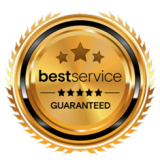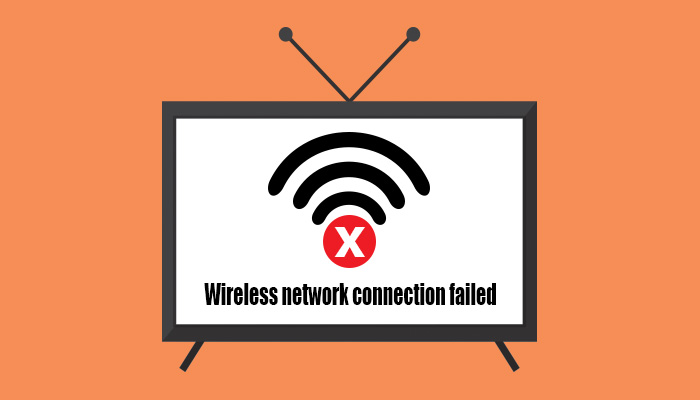
A restart will refresh the settings on your smart TV without erasing any of your data.
Just unplug your smart TV, wait 30 seconds, then plug it back in. To restart your Wi-Fi router, unplug it, wait 30 seconds, then plug it back in too.
It's possible that your Wi-Fi isn't working on your TV but is working on other devices.
Try connecting to the internet using a different device, like your phone or tablet. If that won't work, contact your internet service provider to check the status of service in your area.
If your other device works but your TV still isn't connected to Wi-Fi, you'll need to try more troubleshooting steps.
If you're still using a default password—it's typically printed on a label on the bottom of your router—you might want to check out our guide to how to secure your wireless network.
Use your remote to navigate to Settings.
Click on General > Network > Open Network Settings > Wireless.
Check the number of Wi-Fi bars showing on your TV.
If you see full bars, then signal strength isn't your problem. If you're seeing one or two bars, try these fixes: